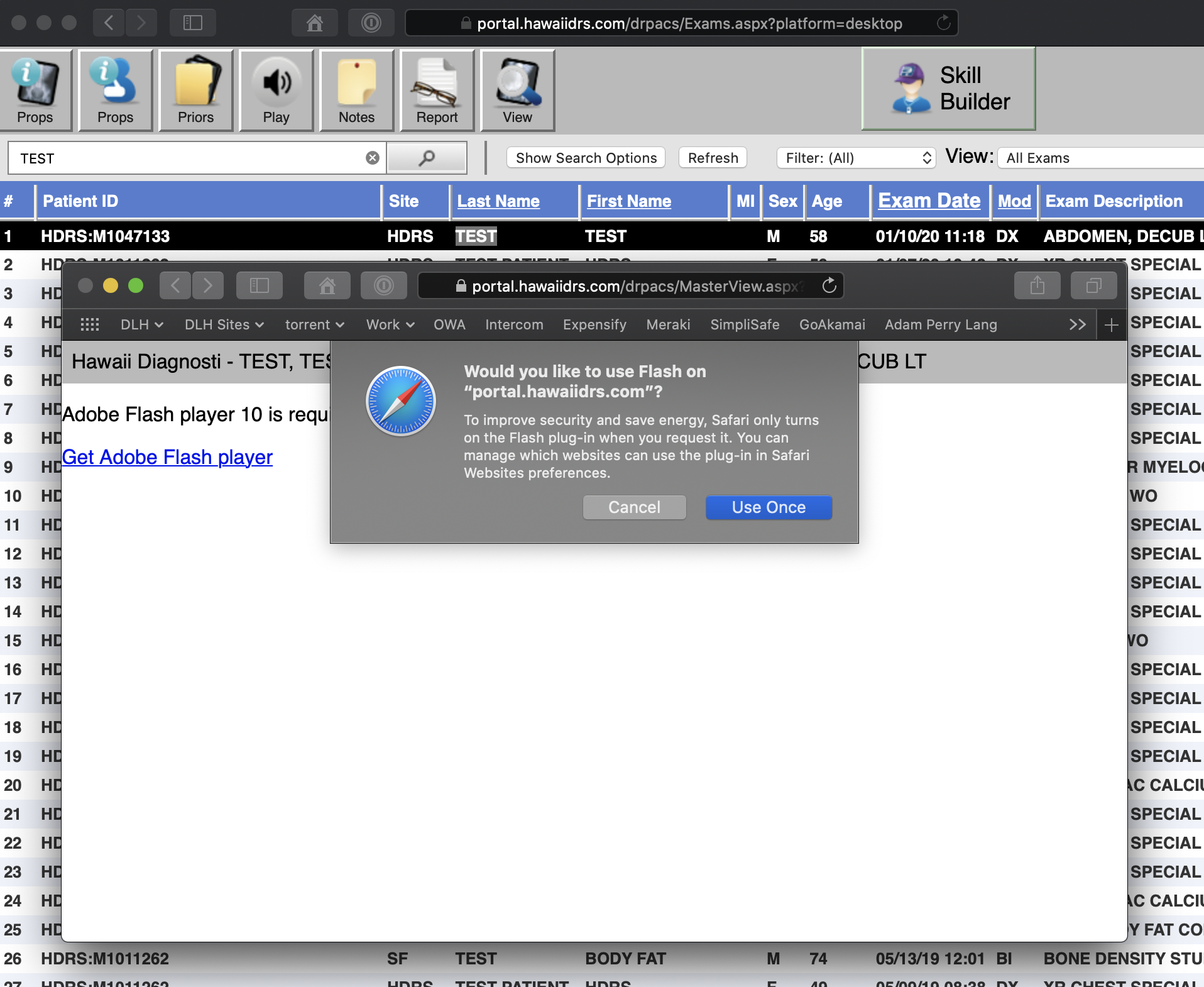Adobe has announced that they will be discontinuing Flash Player on December 31, 2020. After this announcement many modern browsers such as Chrome and Microsoft Edge have turned off Flash support by default. The bad news is that our current DICOM image viewer in our portal uses Flash. The good news is that we are currently setting up a new portal that does not rely on Flash with an improved viewer.
If you are using Chrome or Edge, you can follow the steps below to continue using the current portal. For Internet Explorer 11 (IE11) users, you should still be able to use the portal without having to change anything as long as you have the Flash client installed.
Chrome
If you haven’t allowed Flash in Chrome’s site settings, simply click the lock in the address bar and select Site Settings. From there, toggle Flash to Allow. Click the Reload to refresh the page.
If you already allowed Flash in Chrome’s site settings, simply click the lock in the address bar and select Allow from the Flash dropdown menu. From there, toggle flash to Allow. Click the Reload to refresh the page.
Edge
If you are using Microsoft Edge, double click the study you wish to view. Click the “Get Adobe Flash” link. This should pop an alert to allow Flash. Click “Allow once” and the images will load.
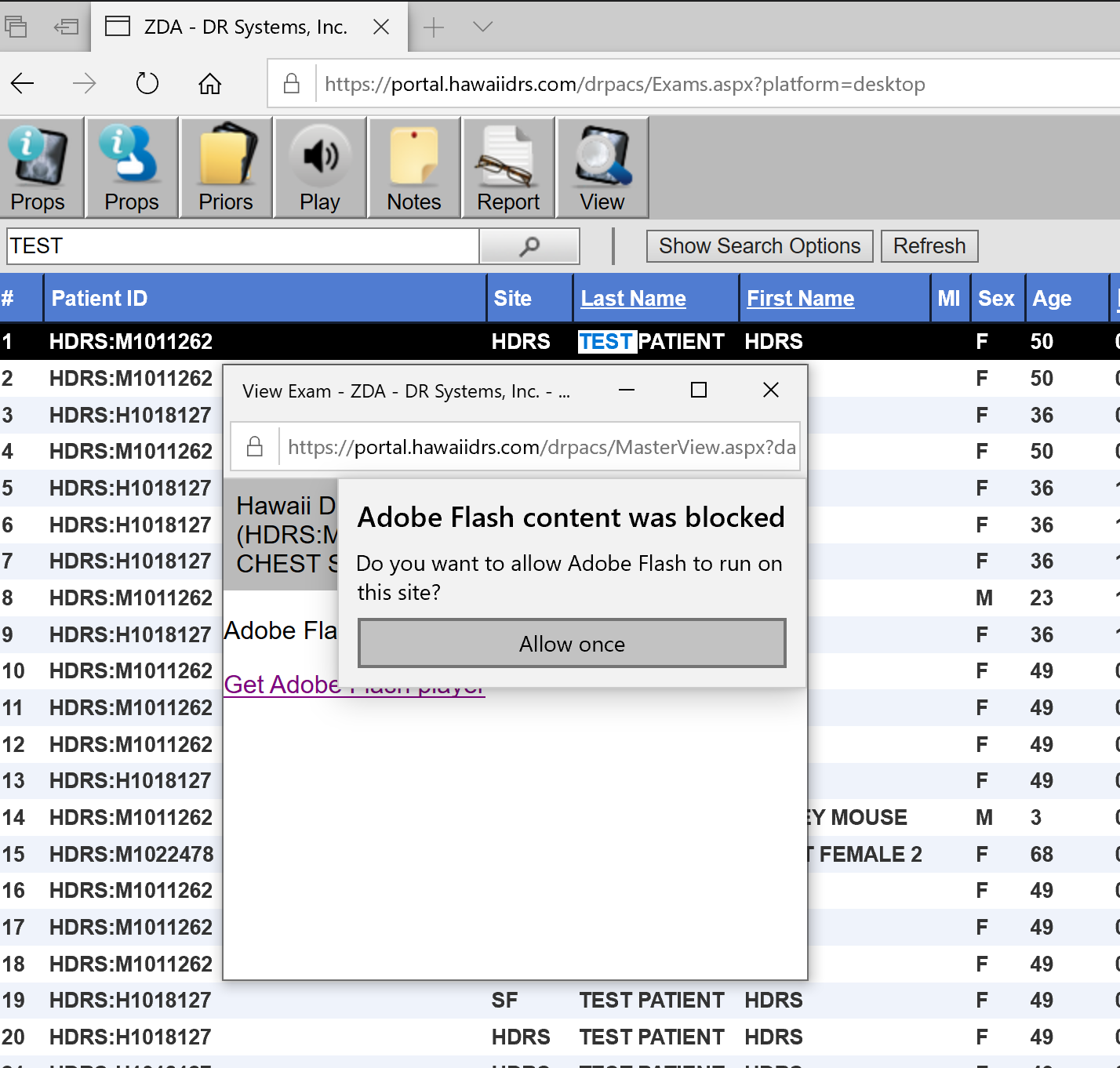
Safari
If you are using Safari, double click the study you wish to view. Click the “Get Adobe Flash” link. This should pop an alert to allow Flash. Click “Use Once” and the images will load.